LEARNING OUTCOME 3
Storage Media
Storage media refers to physical devices used to store computer data. Here are some common types:
Magnetic Storage
- Hard Disk Drive (HDD):
- Uses a spinning platter coated with a magnetic material to store data.
- Offers high capacity at a relatively low cost but can be slower than other options.
- Solid-State Drive (SSD):
- Uses flash memory chips to store data.
- Provides faster access times and lower power consumption than HDDs but generally has a lower storage capacity at a higher cost per gigabyte.
Optical Storage
- CD-ROM (Compact Disc - Read-Only Memory): Can store data that can be read by a computer but not written to.
- DVD-ROM (Digital Versatile Disc - Read-Only Memory): Similar to CD-ROMs but with a larger storage capacity.
- CD-RW (Compact Disc - Read/Write): Can be written to multiple times but has a lower storage capacity than DVDs.
- DVD-RW (Digital Versatile Disc - Read/Write): Similar to CD-RWs but with a larger storage capacity.
- Blu-ray Disc: Offers even higher storage capacity than DVDs and is often used for high-definition video.
Flash Memory
- USB Flash Drive (Thumb Drive):
- Portable storage device that plugs into a USB port.
- Offers a convenient way to transfer data between computers.
- Memory Card:
- Used in portable devices like cameras and smartphones.
- Comes in various formats like SD card, microSD card, etc.
Internal vs. External Memory
- Internal Memory (Main Memory, RAM):
- Volatile memory located within the computer.
- It stores data currently being used by the CPU and programs.
- Data is lost when the computer is turned off.
- External Memory (Secondary Storage):
- Non-volatile memory that exists outside the computer.
- It provides long-term storage for data and programs.
- Data persists even when the computer is powered off.
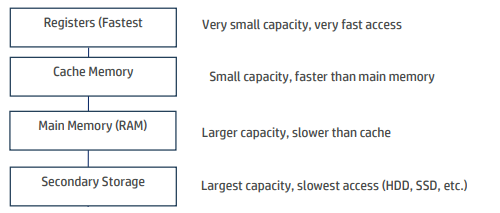
Computer Memory Hierarchy
The computer memory hierarchy organizes storage devices based on their speed, cost, and capacity. Here's a breakdown of the key levels:
- Registers: Fastest memory, located within the CPU. Holds very small amounts of data currently being processed.
- Cache Memory: Small, high-speed memory that stores frequently accessed data from main memory.
- Main Memory (RAM): Volatile memory that holds programs and data currently in use by the CPU. Larger capacity than registers and cache but slower access.
- Secondary Storage: Non-volatile storage devices like hard drives and SSDs. Offers the largest capacity but has the slowest access times.
The memory hierarchy is designed to balance speed and capacity. Frequently used data is stored in faster, smaller memories (registers and cache) for quicker access, while less frequently used data or large files reside in slower, larger secondary storage devices.
Types of Storage Media
Here's a detailed explanation of the three common types of storage media:
1. Hard Disk Drive (HDD)
- What it is: An HDD is a traditional electromechanical storage device that uses rapidly spinning platters coated with a magnetic material to store data. A read/write head moves across the surface of the platters to read from or write data to specific locations.
- Advantages:
- High Capacity: Offers the most storage space per dollar.
- Affordability: Generally the most cost-effective option for large data volumes.
- Widely Compatible: Compatible with most computers and operating systems.
- Disadvantages:
- Slower Access Times: Slower read and write speeds due to physical movement.
- Fragility to Shock: Susceptible to damage from physical shocks or drops.
- Noise: Generates a noticeable whirring sound.
- Power Consumption: Consumes more power than SSDs.
2. Solid-State Drive (SSD)
- What it is: An SSD is a solid-state storage device that uses flash memory chips to store data. Unlike HDDs, SSDs have no moving parts.
- Advantages:
- Speed: Significantly faster read and write speeds than HDDs.
- Durability: Less susceptible to physical damage.
- Silent Operation: Operates silently.
- Lower Power Consumption: Uses less power, improving battery life.
- Disadvantages:
- Lower Capacity per Dollar: Offers less storage space for the same price as an HDD.
- Cost: Generally more expensive than HDDs for equivalent capacities.
- Limited Write Endurance: Has a finite number of write cycles (though not a concern for typical use).
3. Flash Memory (USB Flash Drives, Memory Cards)
- What it is: A type of non-volatile solid-state memory that can be electronically erased and rewritten.
- Advantages:
- Portability: Compact and lightweight for easy data transfer.
- Versatility: Compatible with a wide variety of devices.
- Durability: Relatively robust and can withstand bumps and drops.
- Disadvantages:
- Lower Capacity: Generally offer less storage space than HDDs and SSDs.
- Slower Speeds: Typically has slower read/write speeds compared to internal SSDs.
- Potential for Data Loss: Easy to misplace due to small size.
File Organization Methods
File organization methods refer to the various techniques used to structure and manage data within computer storage systems.
1. Sequential File Organization
- Concept: Data records are stored in a linear sequence, one after another, based on a key field.
- Access: Records are accessed by reading them sequentially from the beginning of the file.
- Pros: Simple to implement, efficient for batch processing.
- Cons: Slow random access, inefficient updates/deletions.
2. Indexed Sequential File Organization (ISAM)
- Concept: An index is created to map record keys to their physical locations, allowing for both sequential and direct access.
- Access: Records can be accessed directly using the index or sequentially.
- Pros: Faster random access than sequential, efficient for mixed access patterns.
- Cons: More complex to manage, index requires extra storage space.
3. Direct File Organization
- Concept: Each record is assigned a unique address that directly points to its location on the storage device.
- Access: Records can be accessed very quickly using their addresses.
- Pros: Fastest random access for retrieving specific records.
- Cons: May waste storage space if the file is not uniformly filled.
4. Hashing
- Concept: A hash function is used to convert a record's key field into a unique hash address.
- Access: Records are accessed by calculating the hash address of the key.
- Pros: Very fast access by key, especially for large files.
- Cons: Potential for collisions (multiple records hashing to the same address), which requires resolution techniques.
File Access Methods
File access methods define how data is retrieved from and written to files within a computer system.
1. Sequential Access:
- Concept: Data is accessed in a linear order, one record after another, like reading a book page by page.
- Pros: Simple, efficient for processing entire files, low overhead.
- Cons: Very slow for random access.
2. Direct Access (Relative Access):
- Concept: Records are accessed directly based on their relative position (record number or offset) within the file.
- Pros: Fast random access, efficient for updating specific records.
- Cons: Can lead to wasted storage space, not ideal for sequential processing.
3. Indexed Access:
- Concept: An index structure maps record keys (e.g., ID numbers) to their physical locations, like a table of contents.
- Pros: Fast retrieval by key, flexible for updates.
- Cons: Increased complexity, index requires extra storage space.
Criteria for Selecting Storage Media:
Choosing the right storage media depends on several factors:
- Capacity: How much data do you need to store? (HDDs are best for bulk storage).
- Speed: How quickly do you need to access the data? (SSDs are the fastest).
- Portability: Do you need to carry the storage with you? (Flash drives are most portable).
- Cost: What is your budget? (HDDs offer the lowest cost per gigabyte).
- Durability: How important is resistance to physical shock? (SSDs are more durable than HDDs).
- Reliability: How critical is data integrity over the long term?
- Application: What is the primary use case (e.g., gaming, video editing, archiving)?
Suitability of Storage Media:
Here's a breakdown of the suitability of each storage media type:
- Hard Disk Drive (HDD):
- Best for: Large data archives (movies, games, backups) due to high capacity and low cost per gigabyte.
- Justification: HDDs offer the most storage space for your money, making them ideal for storing vast amounts of data.
- Solid-State Drive (SSD):
- Best for: Operating systems, frequently used programs, and tasks requiring fast data access (e.g., video editing).
- Justification: SSDs provide a significant performance boost, resulting in faster boot times, quicker application loading, and a more responsive system.
- Flash Memory (USB Drives, Memory Cards):
- Best for: Portable data transfer and carrying smaller datasets.
- Justification: Their compact size and ease of use make them perfect for moving files between computers or for use in cameras and phones.
