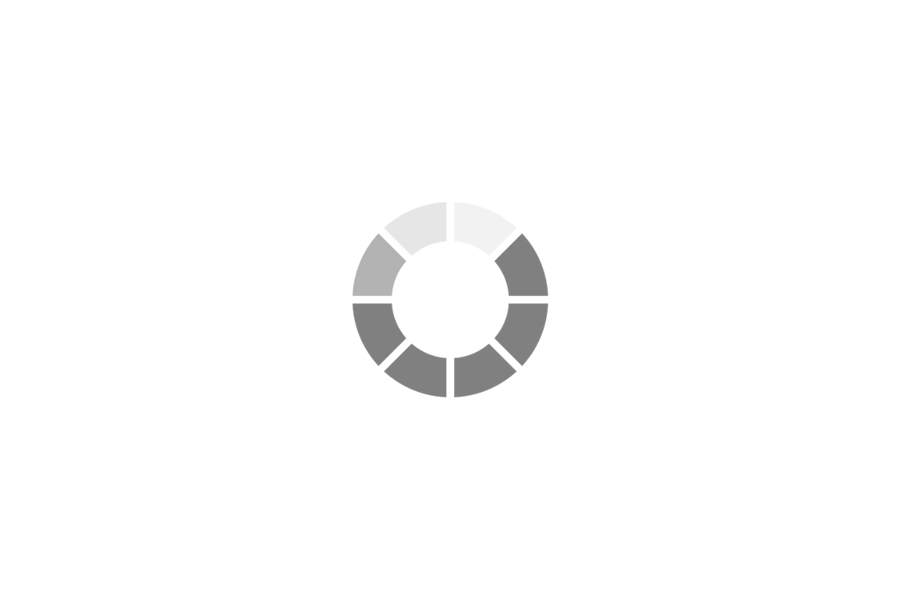
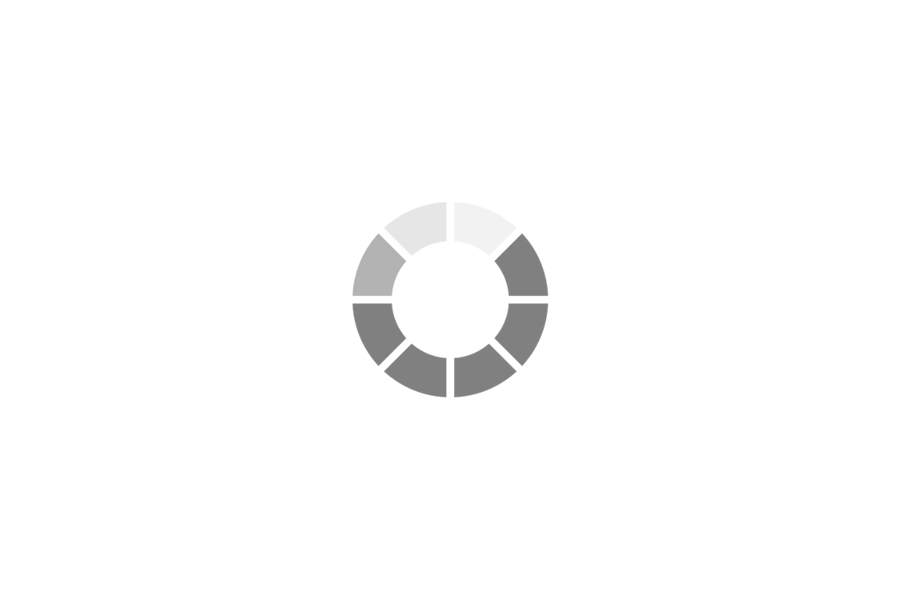
The 4Ds—Delete, Delegate, Do, and Defer—offer a practical framework for processing emails efficiently.
The "Delete" strategy involves immediately removing emails that are irrelevant, spam, or no longer needed. This action helps to declutter the inbox and eliminate unnecessary distractions. By promptly deleting non-essential emails, you free up valuable time and mental space, allowing you to focus on more important tasks. This step is about being ruthless with your inbox, and not allowing useless emails to take up your time. This should be the first step in processing emails.
The "Delegate" strategy involves forwarding emails that require action from someone else. This action not only reduces your workload but also ensures that tasks are handled by the most appropriate individuals. When delegating, provide clear instructions and deadlines to ensure that the recipient understands the task and can complete it effectively. This allows you to focus on your own tasks and ensures that everyone is working on what they are best suited for.
The "Do" strategy involves immediately addressing emails that can be handled within a few minutes. This action helps to prevent emails from piling up and ensures that quick tasks are completed promptly. By addressing short emails immediately, you maintain a sense of momentum and avoid procrastination. This also helps to prevent small tasks from becoming large, overwhelming tasks.
The "Defer" strategy involves scheduling time to address emails that require more time or attention. This action helps to manage your workload and ensures that important emails are not overlooked. When deferring, assign a specific time slot in your calendar to address these emails. This helps to ensure that you do not forget about them, and that you set aside adequate time to address them.
Implementing these best practices can significantly enhance email productivity and reduce stress.
Creating and maintaining a well-structured folder system is essential for organizing emails. This involves categorizing emails based on sender, project, or topic, and using clear and consistent folder names. Regularly moving emails from the inbox to the appropriate folders ensures that important information is easily accessible. This also allows for the ability to quickly find old emails.
Email filters and rules automate the sorting and organization of incoming emails. This involves setting up criteria to automatically move emails to specific folders, mark them as read, or delete them. This helps to reduce clutter and ensure that important emails are prioritized. This frees up time, to allow the user to focus on more important tasks.
Constantly checking emails can be a significant distraction. Setting aside specific times of the day to check emails helps to maintain focus and productivity. This allows you to concentrate on other tasks without constant interruptions. This also helps to prevent "email burnout".
Using email templates for frequently sent messages saves time and ensures consistency. This involves creating pre-written messages for common inquiries or responses. This also helps to ensure that all emails have a consistent format.
Regularly deleting or archiving old emails helps to maintain a clean and manageable inbox. This prevents the inbox from becoming overwhelming and ensures that important emails are easily accessible. This also helps to improve email client performance.
Regularly unsubscribing from newsletters, promotional emails, and other unwanted subscriptions helps to reduce the volume of incoming emails. This minimizes distractions and ensures that your inbox remains focused on essential communications. This also helps to prevent spam emails from filling up your inbox.
Mastering email management involves developing advanced strategies and habits for efficient communication.
The zero-inbox strategy aims to keep the inbox empty by processing emails promptly. This involves using the 4Ds to address each email and ensuring that the inbox remains a tool for action, not a repository. This helps to reduce stress and improve productivity.
Email snooze and reminder features allow you to temporarily remove emails from your inbox and receive them again at a later time. This is useful for deferring emails that require action at a specific time. This helps to ensure that you do not forget about important emails.
Using email shortcuts and hotkeys can significantly speed up email processing. This involves learning keyboard shortcuts for common email actions, such as replying, forwarding, and deleting. This helps to improve efficiency and reduce the time spent on email management.
Integrating email with task management tools allows you to convert emails into tasks and track them alongside other projects. This helps to ensure that email-related tasks are not overlooked. This also helps to improve workflow.
Establishing clear email boundaries and communication guidelines helps to manage expectations and reduce email overload. This involves defining response times, setting out-of-office messages, and communicating email etiquette to colleagues. This also helps to prevent unnecessary emails.
Regularly reviewing and optimizing your email workflow ensures that it remains efficient and effective. This involves analysing your email habits, identifying areas for improvement, and implementing new strategies. This also helps to ensure that you are using the most efficient email management practices.
Strategic email management involves adopting long-term approaches for efficient and effective communication.
Batch processing emails involves setting aside specific times of the day to process emails in bulk. This helps to minimize distractions and allows for focused email management. This also helps to prevent constant interruptions.
Email delegation tools allow you to assign emails to other team members and track their progress. This helps to distribute workload and ensure that emails are handled efficiently. This also helps to improve team collaboration.
Creating email templates for common responses saves time and ensures consistency. This involves developing pre-written messages for frequently asked questions or requests. This also helps to ensure that all emails have a consistent tone and style.
Prioritizing emails based on urgency and importance helps to ensure that critical emails are addressed promptly. This involves using email flags, labels, or categories to identify important emails. This also helps to prevent important emails from being overlooked.
Implementing email automation tools helps to automate repetitive email tasks. This includes setting up auto-responders, email sequences, and automated email campaigns. This also helps to improve efficiency and reduce the time spent on manual email tasks.
Developing an email communication policy helps to establish guidelines for email usage within the organization. This includes defining email etiquette, response times, and security protocols. This also helps to ensure that all email communication is professional and consistent.
Developing effective email processing strategies is crucial for managing your inbox efficiently.
Allocate specific time blocks in your schedule for processing emails. This prevents constant interruptions and allows for focused attention. For example, dedicate 30 minutes in the morning and afternoon to address emails. This structured approach ensures that you do not get side-tracked by emails throughout the day and allows you to focus on other tasks.
Quickly scan your inbox and categorize emails based on urgency and importance. This involves using the 4Ds (Delete, Delegate, Do, Defer) to prioritize emails. Address urgent and important emails first and defer less critical ones. This allows you to address the most important emails first, and not waste time on less important ones.
Perform similar actions on multiple emails at once. For example, delete all spam emails, archive old emails, or move related emails to a specific folder. This reduces the time spent on individual email actions. This allows you to quickly process a large number of emails.
Provide clear and concise responses that address the specific context of the email. This avoids unnecessary back-and-forth communication. If possible, answer all questions in the first response. This helps to prevent long email chains.
Use automated responses for frequently asked questions or out-of-office messages. This saves time and ensures that recipients receive timely responses. This also helps to manage expectations, and lets people know when they can expect a response.
Registering emails involves creating and managing email accounts and addresses.
Choose an email provider (e.g., Gmail, Outlook, Yahoo) and create an account. Provide the necessary information, such as your name, desired email address, and password. This step involves agreeing to the terms of service and privacy policy of the email provider.
Configure your email address to your preferences, including display name, signature, and any aliases. This step involves customizing your email settings to reflect your professional or personal identity.
Enable security features, such as two-factor authentication and strong passwords, to protect your account from unauthorized access.1 This step is essential for safeguarding your email account and preventing data breaches.
Synchronize your email account with your contacts list to ensure that you have easy access to your contacts' email addresses. This step helps to streamline communication and avoid manual entry of email addresses.
Integrate your email account with your preferred email client (e.g., Outlook, Thunderbird) or mobile device. This step allows you to access and manage your emails from multiple devices.
Mastering email functions can significantly enhance your email productivity.
Use the search function to quickly find specific emails based on keywords, sender, or date. This saves time and ensures that you can easily retrieve important information.
Use email flags and labels to categorize and prioritize emails. This helps to ensure that important emails are not overlooked.
Schedule emails to be sent at a later time. This is useful for sending emails outside of working hours or when you want to ensure that they are received at a specific time.
Use email threading to keep related emails together. This helps to maintain context and avoid confusion.
Use email forwarding and redirecting to automatically send emails to other email addresses. This is useful for out of office replies or sending specific emails to a group of people.
Email overload can lead to stress and reduced productivity. Here are strategies to manage it:
Establish clear boundaries for email communication, such as response times and availability. Communicate these boundaries to colleagues and clients.
Disable or reduce email notifications to minimize interruptions. Check emails at scheduled times instead of constantly.
Use email summary features to receive a daily or weekly digest of important emails. This helps to reduce the number of individual emails that you need to process.
Delegate email tasks to other team members when appropriate. This helps to distribute the workload and ensure that emails are handled efficiently.
If possible, use other communication methods for less important conversations. Instant messaging or phone calls can be more efficient.
Efficient folder management can significantly improve email organization.
Develop a folder structure that aligns with your workflow and communication patterns. This may involve creating folders based on projects, clients, or departments.
Use subfolders and nested labels to further categorize emails within folders. This helps to maintain a clean and organized folder system.
Use email filters and rules to automatically move emails to the appropriate folders. This saves time and ensures that emails are organized consistently.
Regularly review and clean up your folders to remove unnecessary emails and folders. This helps to maintain a manageable folder system.
When looking for a specific email, use the search function, but specify the folder that you want to search within. This helps to narrow down the search and find the email faster.
Organizing emails into a logical system is crucial for efficient retrieval and management.
Establish a hierarchical folder structure that reflects your workflow. This could be based on projects, clients, departments, or urgency. For example, you might have top-level folders for "Clients," "Projects," and "Internal," with subfolders for specific clients or projects. Consistency in naming conventions is key.
Utilize labels or tags to categorize emails within folders. This allows for more granular organization and easier searching. For example, you could label emails as "Action Required," "Pending," or "Reference." This is especially useful for emails that fit into multiple categories.
Set up email filters or rules to automatically sort incoming emails into designated folders or apply labels. This saves time and ensures that emails are organized consistently. For example, emails from a specific sender or with a particular subject line could be automatically moved to a project folder.
Archive older emails that are no longer actively needed but may be required for future reference. This keeps your inbox and main folders clean. Most email clients have an archive function that removes emails from the inbox but keeps them searchable.
Become proficient in using your email client's search function. Learn advanced search operators to quickly locate emails based on sender, subject, date, or keywords. This helps to quickly find emails when needed, even if they are archived.
Ensuring that critical emails are not overlooked requires a systematic tracking approach.
Use flags or stars to mark emails that require immediate attention or follow-up. This provides a visual cue and helps to prioritize important emails. Regularly review your flagged or starred emails to ensure that tasks are completed.
Convert important emails into tasks or to-do list items. Many email clients integrate with task management tools, or you can manually create a to-do list. This ensures that action items are tracked and completed.
Use email reminders or follow-up features to schedule notifications for important emails. This helps to ensure that you do not forget to respond or take action. Some email clients allow you to snooze emails, so they reappear in your inbox at a later time.
For critical emails, consider using email tracking tools that provide notifications when emails are opened, or links are clicked. This is especially useful for sales or business communication where you need to know if your email has been seen.
Create a folder, or set of folders, that are used only for the most critical communication. This allows for a quick visual scan of the most important emails.
Review sent emails to ensure that you have received responses or that follow-up actions have been taken. This helps to ensure that important communications are not lost.
Outlook Tasks is a powerful tool for managing to-dos and integrating them with your email workflow.
Outlook allows you to create tasks directly from emails. Simply drag an email to the Tasks icon in the navigation pane, or right-click the email and select "Follow Up" to set a reminder or create a task. This integrates your email communication with your task management.
When creating a task, you can set various details, including subject, due date, priority, and status. You can also add notes and attachments. This allows for detailed task management.
Use categories and folders to organize your tasks. This helps to keep your task list organized and allows you to prioritize tasks based on project, client, or urgency.
Set reminders for tasks to ensure that you do not miss deadlines. Outlook will provide pop-up notifications or sound alerts to remind you of upcoming tasks.
Outlook allows you to assign tasks to other people within your organization. This is useful for delegating work and tracking team progress.
Outlook tasks integrate well with the calendar. This allows you to visually see when tasks are due, and to schedule time to complete them.
Effective email filing ensures that important information is easily accessible.
Establish a consistent folder structure that aligns with your workflow. This could be based on projects, clients, departments, or time periods. Use clear and descriptive folder names.
Set up automated rules to move incoming emails to the appropriate folders. This saves time and ensures that emails are filed consistently. For example, create a rule to move all emails from a specific sender to a dedicated folder.
File emails regularly to prevent your inbox from becoming cluttered. This could be done daily or weekly, depending on your email volume.
Archive older emails that are no longer actively needed. This keeps your main folders clean and improves email client performance.
Even with perfect filing, sometimes you will need to search for an email. Be sure to understand the search functionality of your email client.
Various email tools can enhance productivity and streamline email management.
Microsoft Outlook: A comprehensive email client with integrated calendar, tasks, and contacts.
Gmail: A user-friendly web-based email client with powerful search and filtering capabilities.
Thunderbird: A free and open-source email client with extensive customization options.
SaneBox: Uses AI to filter unimportant emails and prioritize important ones.
Boomerang for Gmail/Outlook: Allows you to schedule emails, set reminders, and track email opens.
Mailstrom: Helps to clean up your inbox by grouping related emails and providing bulk actions.
Mimecast: Provides email security, archiving, and continuity services.
Proofpoint: Offers advanced threat protection and email security solutions.
Many CRM programs, and marketing programs offer email automation.
Professional email etiquette is essential for effective communication.
Use clear and concise subject lines that accurately reflect the content of the email.
Maintain a professional tone and use proper grammar and spelling. Avoid informal language or slang.
Keep emails concise and to the point. Use bullet points or numbered lists to enhance readability.
Use appropriate greetings and closings, such as "Dear [Name]" and "Sincerely" or "Best regards."
Avoid using all caps, as it can be interpreted as shouting.
Proofread emails before sending them to prevent errors.
Respond to emails promptly, especially if they require action.
Use BCC when sending emails to a large number of recipients to protect their privacy.
Never forward Spam or chain emails.
Only send attachments that are necessary, and make sure that they are not too large.